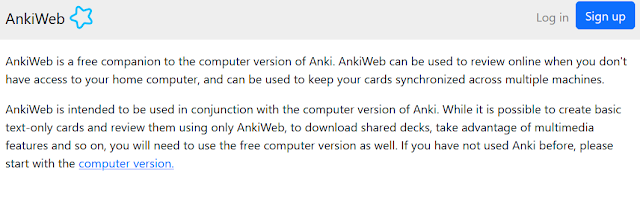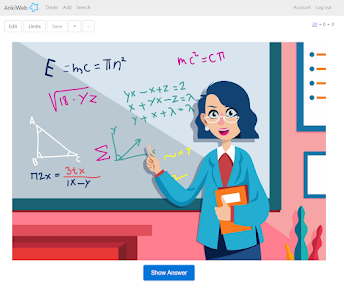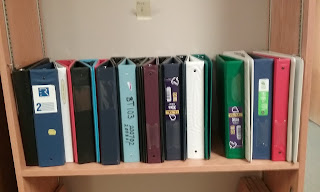Technical post alert: I had another "
productivity software" episode this weekend, as I tried to find a (free) way to backup my work on Onedrive securely, and cast about for a (free) alternative to the time-tracking software I have been using. Details about my (failed) attempts follow, in case anyone else has wondered about the same things:
(1)
Time-tracking software: I started looking for a way to track the time I spend on various projects last fall, mostly to find out where my time was going and to try to be more efficient. I have since become addicted to the process, even though I rarely go back and analyse the data.
In the fall, I settled on
Grindstone 3. The program is very powerful and fairly intuitive to use; I like it a lot--except that it is a resource hog: My tiny computer fan comes on for no reason, I check task manager, and find that Grinstone is using 10% of my CPU, when all it is supposed to be doing--as far as I can tell--is running a timer in the background. When I emailed Grindstone to report on the problem, they recommended
Grindstone 2, but I can't get version 2 to work on my Windows 8 computer, which runs a newer version of Net Framework.
Long story short: I looked at
a lot of different options, and decided to give Eclipse Manager another go.
Eclipse Manager is a nicely designed Windows 8 app, not as powerful as Grindstone, and you have to pay a little something for reports, but it barely registers in Task Manager when it is running in the background. Current plan: Try Eclipse Manager again as my primary timer, and possibly enter the details into Grindstone periodically as a more permanent log of hours, especially for projects that are currently underway. Other Suggestions are welcome.
(2)
Cloud encryption: Microsoft is giving away oodles of
OneDrive cloud storage these days, and I have been tempted by the idea of using my free space to backup my data in the cloud, if not sync everything the way Windows 8 wants me to. Trouble is, I haven't been able to convince myself that it is a good idea to put my private data online
where it could be stolen or spied upon by
Big Brother--even if my private data amounts to class notes and useless drafts of writing projects. Still.
So I looked at encryption options. I installed
Boxcryptor, and read about
alternatives like ncrypted, vivo, and credeon. As far as I can tell, every option stores a copy of the encrypted files on your local hard drive before syncing it to your cloud storage, and my hard drive isn't big enough to handle two copies of my data. (Here is someone else with the
same question.) Unless there is another alternative, I will need to purchase an external hard drive or a large Micro SD card and then
move my OneDrive to the extra storage to make this work. Again, other suggestions are welcome.
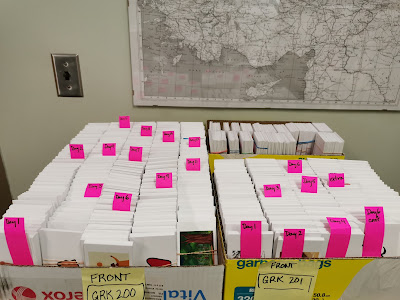 Printing, cutting, and sorting multiple sets of 500 cards is a bit of a massive undertaking (even with the whole family involved), so I was relieved to find that — thanks to my work with Hebrew picture flashcards earlier this summer — the process of importing the Excel file and images into a digital version of the flashcards went smoothly:
Printing, cutting, and sorting multiple sets of 500 cards is a bit of a massive undertaking (even with the whole family involved), so I was relieved to find that — thanks to my work with Hebrew picture flashcards earlier this summer — the process of importing the Excel file and images into a digital version of the flashcards went smoothly: